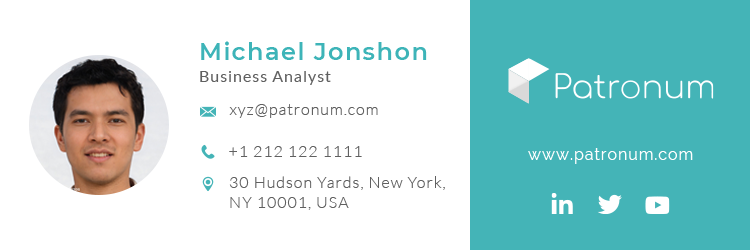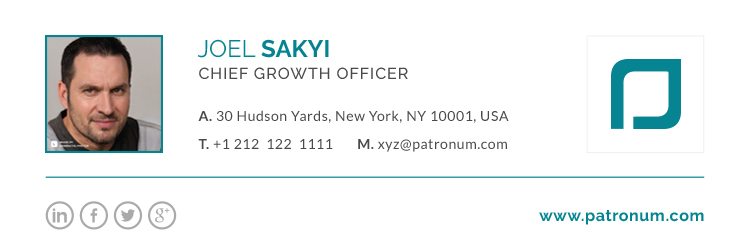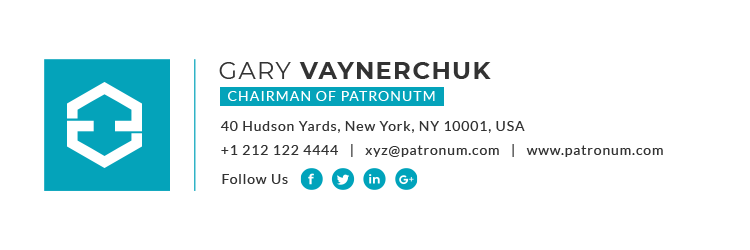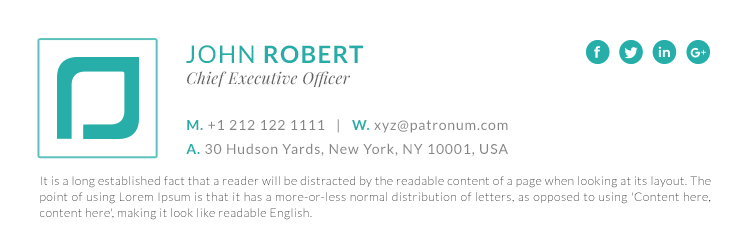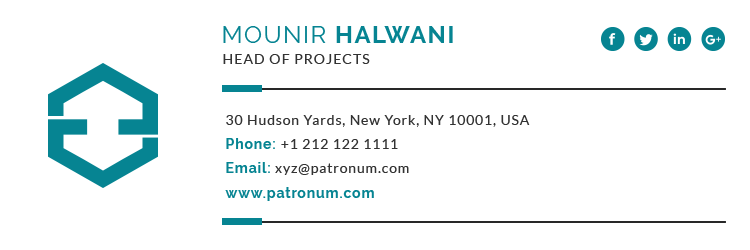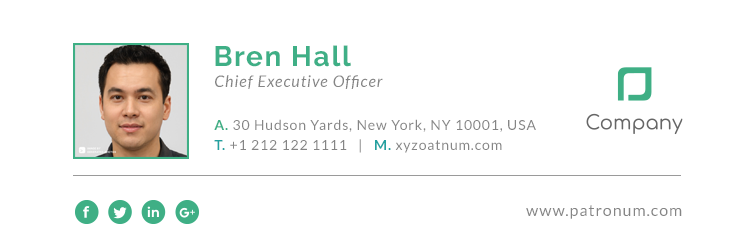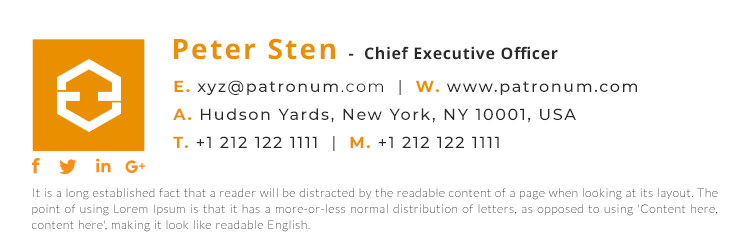Ever wondered why your email signature images from Gmail look absolutely massive when they’re read in other clients such as Microsoft Outlook or Mac mail?
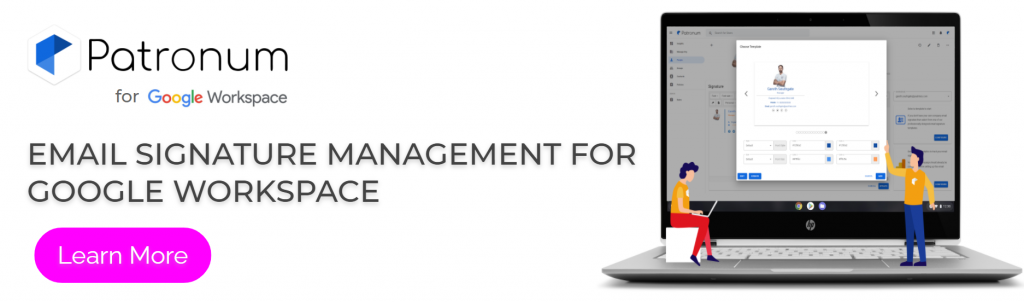
When creating an email signature most of us will want to include our company logo, unfortunately, in order to get the best quality image, many design agencies will provide you with a large image file which is then scaled down on your website via the HTML. As we can see from the code below this image is scaled to a width of 96 pixels and a height of 44.
<div dir="ltr"> <div> <div style="width: 520px; height: auto; float: left; padding: 15px;"> <div><img src="https://drive.google.com/a/emailsignatureguru.com/uc?id=1M69OBuMbdawgPPd1Qhx1EBYbsKPerpB7&export=download" width="96" height="44" /></div> </div> </div> </div>
Within Gmail this rescaling is done via the Small, Medium and Large image size setting.

Now in the majority of clients, this logo will look fine, however, some client completely ignores the width and height parameters within the HTML code of the signature and just display the image in its original format. So if your image is actually 960×440 pixels it’s going to look rather big on these clients. What’s also annoying is that these clients will generally include the huge image within the reply.
The solution is however rather simple, resize the image to the size you need outside of the HTML. There are plenty of online image resizing tools available online, some are better than others. Some will create a nasty blurred version of your image so make sure you pick one that creates an image you’re happy with.



 Download Signature
Download Signature