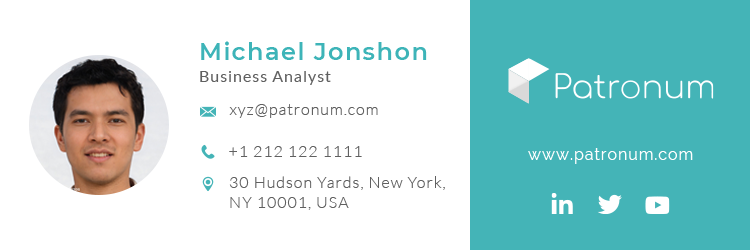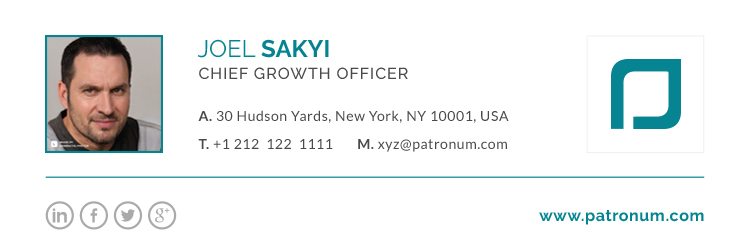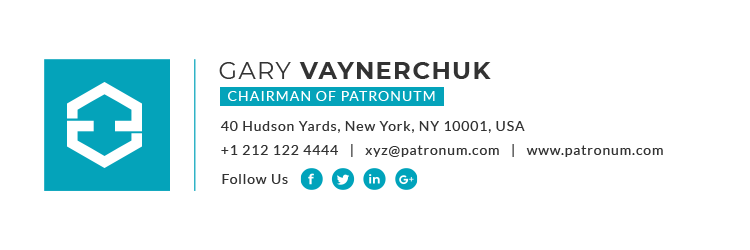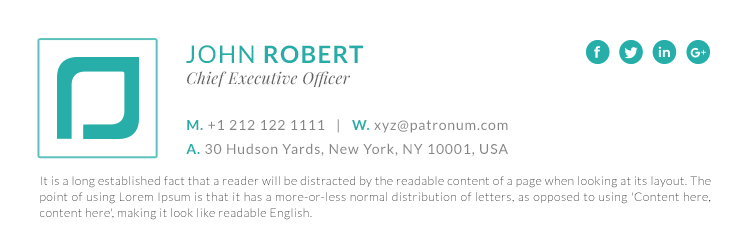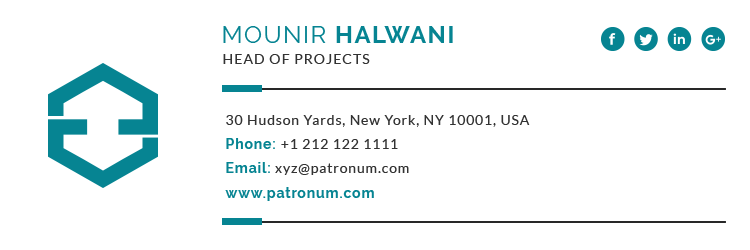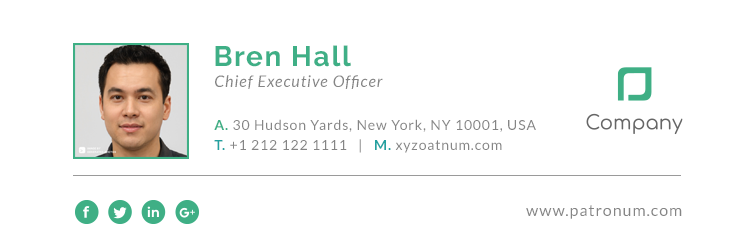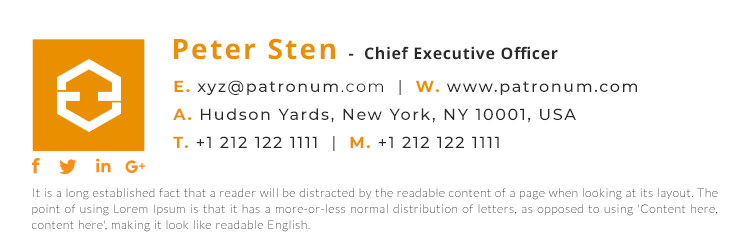In case you haven’t noticed we’re massive fans of Google’s Gmail platform, and have design email signatures for many clients running Gmail. Due to this we often get asked other Gmail related questions, so we decided to include some of these hints and tips here within our blog, we hope you enjoy them and find them useful.
Unable to send large attachments
We recently did some design work for a kitchen manufacturer, while working on their email signatures we noticed that the kitchen design team were creating really useful “walk-thru” videos for customers. These videos help the customer get a better feeling for how their new kitchen would look, unfortunately, these videos never actually made it to the customers as the sales team would remove them before sending over final designs and images. Why? Well, their current email system had limitations when it came to sending large email attachments, and as the video was often a very large file it was simpler for the sales guys to remove them.
How to include video within your email
We felt that this was a real shame and so showed the business how they could use Google Drive and Gmail in order to give their customers access to these valuable videos.
First, we showed them to upload their videos to Google Drive by simply dragging and dropping the files into their Google Drive. We also help them to create a filing system within Google Drive so they could quickly and easily locate each customer. Once the file was uploaded to Google Drive we show them how to obtain the sharing link for the video, this link will be used within the email via a link and allowed the customer to access the videos without having to download them.
Select the video file you want to share, right click and select “Get shareable link“.

You will then be given the shareable link.

Simply copy (Ctrl+C) the link starting https://drive.google.com/open?id=
Within your Gmail compose windows type your message to the customer, and then highlight the words you want the customer to click in order to view their video.

Select the “Insert link” icon or press Ctrl+K to bring up the “Edit Link” dialogue box.
Now all you need to do is paste in the link you previously obtained, using Ctrl+V.

When the customer clicks on the link the video opens in a YouTube-like video player, which means it’s streamed instead of being downloaded.



 Download Signature
Download Signature