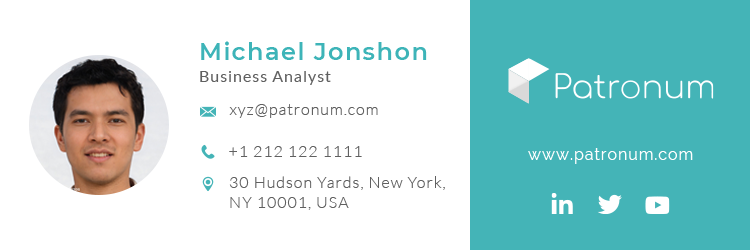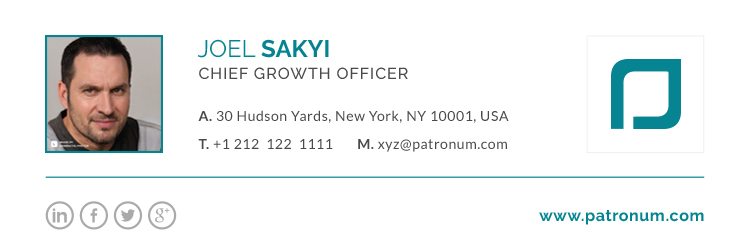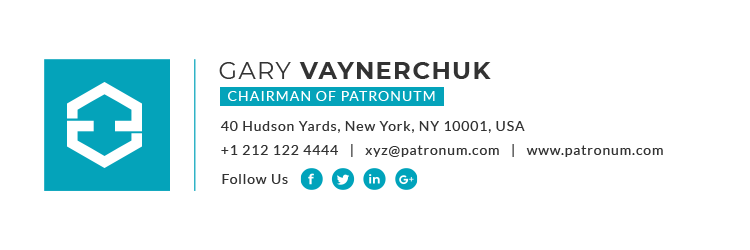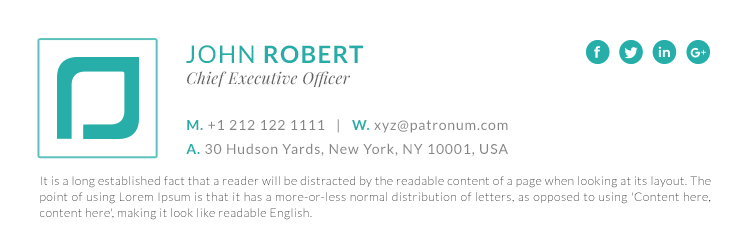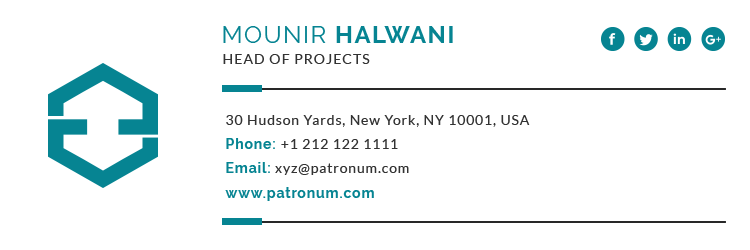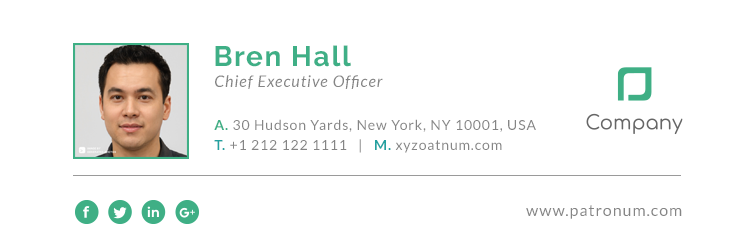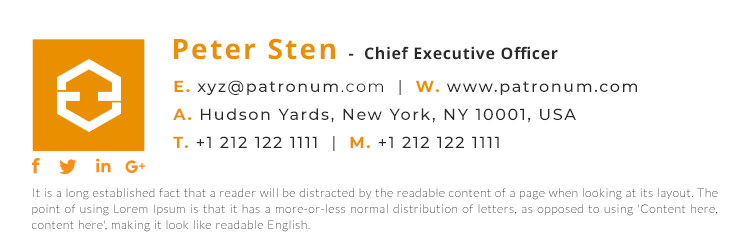As you’d expect we’re an advocate of using your email signatures to help drive traffic to your website or social media channels through tasteful banners, clickable icons and links. However, if you’re not capturing those clicks, how do you know if your company email signature advertising is successful?
Many organisation will use the “spray and pray” approach and just keep pumping out new promotions, and banners. But there is a better way, so in this article, we’re going to show you how to track traffic from your company email signatures using Google Analytics.
https://support.google.com/analytics/answer/1033863
Custom Campaign URL
The first thing you’ll need to do is create a custom campaign URL using the Campaign URL Builder on the Google Analytics Demos & Tools.
Using the campaign URL builder enter parameters that will help you identify the email signature you’re trying to track.
For example, for your Summer Sale campaign:
utm_source= email-signature to identify traffic that results from your email signaturesutm_medium= email to identify traffic from the email campaign vs. the in-app campaignutm_campaign= summer-sale to identify this campaign
If you used these parameters, your custom-campaign URL would be:
https://www.example.com/?utm_source=email-signature&utm_medium=email&utm_campaign=summer-sale
We’d recommend keeping the Campaign Source for all your email signatures the same, i.e. email-signature. If you need to identify different email signatures you can use the optional parameter utm_content.



 Download Signature
Download Signature