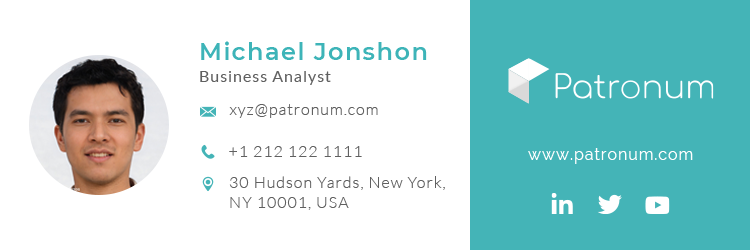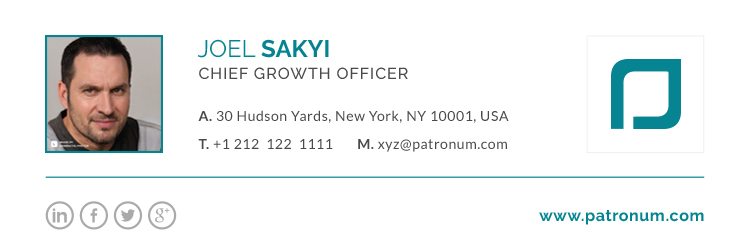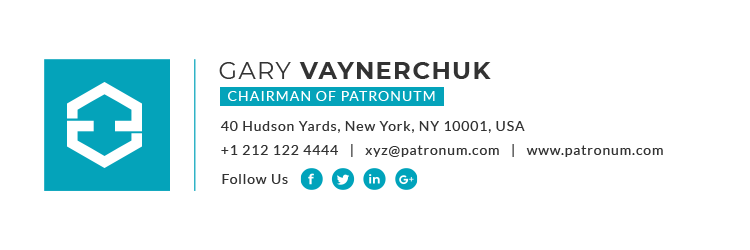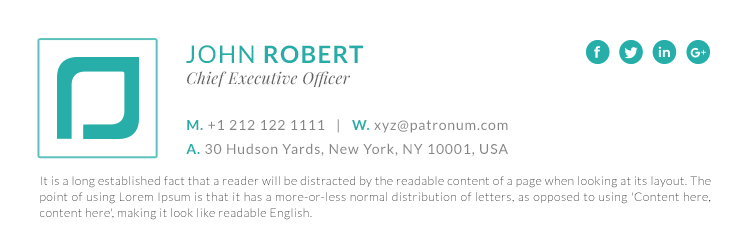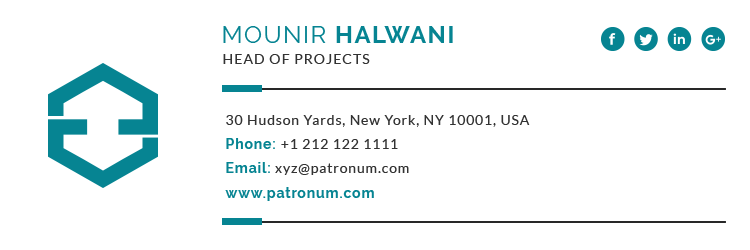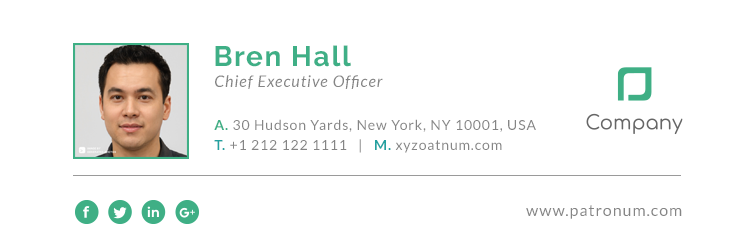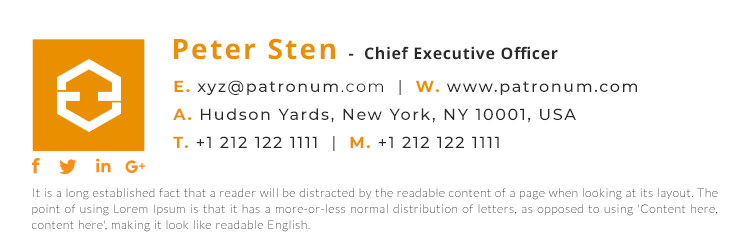Canned responses are awesome, we love them for when you have to reply to the same question time and time again. However, we’ve discovered that not many of you are using them or know how to set them up, so here is our quick guide on how to set up canned responses within Gmail.
Super quick guide
This assumes that your G Suite admin has allowed you to install and use Gmail Labs. If they have disabled Gmail Labs you will not see the Advanced tab.
- In Gmail, click the Gear icon, then click “Settings“
- Click the tab that says “Advanced“.
- Search the term “Canned responses (templates)” click “Enable” and save changes.
- Now click “Compose” to create a new email message.
- Type the reply you want to save as a template.
- Click the three dots at the bottom of the compose window, hover over “Canned responses” and then click “New canned response“
- Give your canned response a name, and save the template. (You’ve created your first canned response.)
- Click “Compose” again to start a new message.
- Click the three dots, hover over “Canned response” and click on your template.
- Your templated reply will now be copied into your email.
Quick guide (with pictures)
- In Gmail, click the Gear icon, then click “Settings“

- Click the tab that says “Advanced“.

- Search the term “Canned responses (templates)” click “Enable” and save changes.

- Now click “Compose” to create a new email message.

- Type the reply you want to save as a template, make sure you remove your email signature.

- Click the three dots at the bottom of the compose window, hover over “Canned responses” and then click “New canned response“

- Give your canned response a name, and save the template. (You’ve created your first canned response.)

- Click “Compose” again to start a new message.

- Click the three dots, hover over “Canned responses” and click on your template.

- Your templated reply will now be copied into your email.
That’s it, Gmail canned responses will now be your best friend, especially at today’s fast pace. Canned responses are a super easy way to ensure that your communication with customers, employees, and others is more than just a couple of words.
ADMIN TIP: Your G Suite admin can preinstall Gmail Labs, including the “Canned responses (templates)” one, for you via the G Suite admin panel. Even those it states that these can only be used with classic Gmail, we’ve found that they work within the new Gmail interface too.




 Download Signature
Download Signature